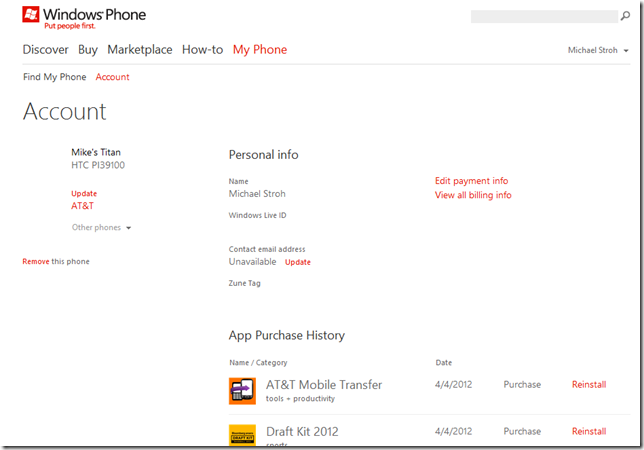Picking up a Nokia Lumia 900 or other new Windows Phone soon? You’re probably excited—and maybe also a little apprehensive about how you’ll get contacts, apps, photos, and other precious cargo off your old phone and onto the new one.
Fear not. First, remember that the store you buy your Windows Phone from can often do much of the dirty work for you, especially if you’re sticking with the same carrier. If it does become a DIY project, here’s a cheat sheet for getting the job done as quickly and painlessly as possible.
Moving apps
If you’re upgrading your Windows Phone, it’s easy to get all your old apps onto your new handset—as long as you’ve set up your new phone with the same Windows Live ID you used on the old one. Once that’s done, go to My Phone and sign in. Click your name, and then click Account. You’ll see everything you’ve picked up from Marketplace, organized by date. To install an app on your new phone, just click Reinstall.
But that’s not your only—or even easiest—option. Using the website, you’ll need to install your old apps one by one. If you’re not picky, I recommend Reinstaller, a handy app that makes it possible to move all your apps at once. In fact, it should probably be the first thing you install on your new phone.
Moving contacts
My phone’s address book is my life. Luckily, all those names, numbers, and email addresses are stored in the cloud as part of online services like Hotmail, Facebook, and Gmail. That means when I add one of these accounts to my new phone—a process that takes all of a minute or so—my contacts automatically show up in the People Hub on my new handset.
What if your contacts are saved elsewhere—like on your PC or old phone’s SIM card? Take a look at this article for guidance.
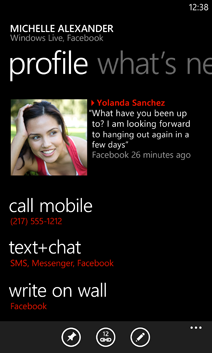
Finally, AT&T subscribers can also reduce some of the dirty work using AT&T Mobile Transfer. The app, visible only on the phone and only to AT&T subscribers, is a free one-time service that helps you wirelessly transfer up to two gigabytes of contacts and photos to a temporary online storage depot, so you can later put them on your new phone.
Moving email
It’s a cinch to move email to your new phone. Just follow the steps in this how-to article. By the way, Windows Phone generally treats contacts, email, and calendar appointments as a package. So when you set up an Outlook, Windows Live, or Google account on your new phone, you can choose what info you want to show up.
Moving music, photos, and videos
If your phone is anything like mine, it’s probably packed with pictures, videos, songs, and other media files that would break your heart to lose. Before upgrading, make sure to sync your current Windows Phone handset with your computer, so all those media files are safely copied onto your hard drive. To do that, you’ll need to install the Zune software, then follow these step-by-step instructions.
Have a Mac? No problem. Just download the Windows Phone 7 Connector from the Mac App Store and then check out this how-to article.
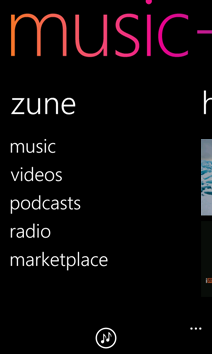
Questions?
If you have questions about moving stuff to a new phone, let me know in comments and I’ll do my best to fill in the blanks. Better yet, I’d love to hear your own tips and tricks for getting the job done.